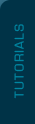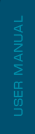The "UFS config" button allows you to view all Descriptors, Flags and Attributes.
"Save descriptors", "Save Attributes" or "Save Flags" buttons are used to save Descriptors, Attributes and Flags.
Write Config descriptor - button is used for writing the configuration descriptor. According to the UFS standard, to configure flash media, you must write the Configuration Descriptor, which has been previously read. Since the Config Descriptor format depends on the version of the UFS specification, Medusa Pro Software provides automatic conversion of the Config Descriptor to the required version.
For example: if you are trying to write Config Descriptor version 2.1 to a flash drive with version 3.1, the software will automatically convert the descriptor.
"Format UFS" - Used for removing all LUs.
"Distribute UFS storage" - Used for partitioning of a flash drive into LUs.
"Write Attribute" - Used for writing attributes from a saved file.
"Write OEM ID" - Used for writing the OEM ID from a saved file.
"RPMB Counter" - Used for reading the RPMB counter.
"Health report" - Reads information about the flash drive resource.
"Firmware Update UFS" - Used for updating UFS controller firmware.
3.1.1 Partitioning of UFS Media into LUs (Distribute UFS Storage)
To partition a flash drive into LU, you must click the "Distribute UFS storage" button; this will open the window shown in the Fig.16. LU sizes can be entered in blocks, megabytes and gigabytes, just switch the input mode Fig. 17(A). The LU size is entered in the "LUN Size" field, while the remaining volume will be displayed in the "Rest size" field (Fig. 18), pressing the input mode again transfers the residual size to the size field. 17(B). By clicking the "Add LUN" button, the section will appear in the list, thus creating a list of all LUs. To create these LUs on a flash drive, you must click the "Create LUNs" button. The log will show a message about the successful writing of the configuration. The software checks the number of created LUs, if the number exceeds the maximum possible, the "Add LUN" button becomes inactive.
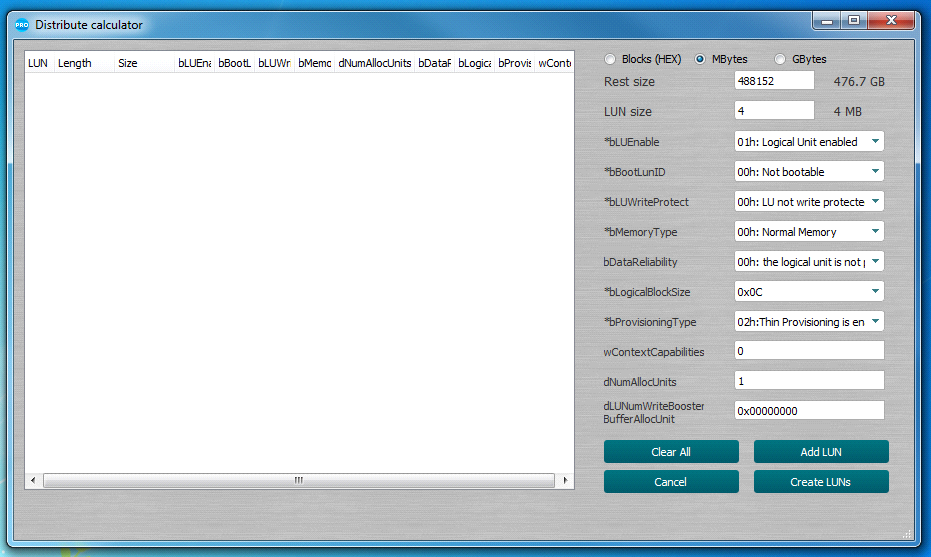
Fig. 16 - Distribute UFS Storage Window

Fig. 17(A) - LU size input mode

Fig. 17(B) - Double click on LU size input mode
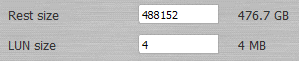
Fig. 18 Current LU reminder and size fields
3.1.2 UFS controller firmware update (Firmware update UFS)
If you need to update the firmware of the UFS controller, this can be done by clicking the "Firmware Update UFS" button (Fig.15), this will open the firmware recovery window (Fig.19). Manufacturer, name and current revision of the connected flash drive are indicated in the upper part of the window. The bottom part shows the manufacturer, name and revision of the firmware to which you plan to upgrade. If the firmware is found in the Medusa Pro Software database, all the fields at the bottom of the window will be filled in automatically and the "Update to" button will become active, otherwise the fields will be marked as "Not supported".
The user can update the UFS controller with his own firmware by clicking the "Open file ..." button and specifying the path to the custom firmware. If the firmware is parsed, the "Update to" button will become active.
!!! Medusa Pro Software is not responsible for a permanently damaged device during the update of the controller firmware. All operations to update the controller firmware are performed at the user's own risk.
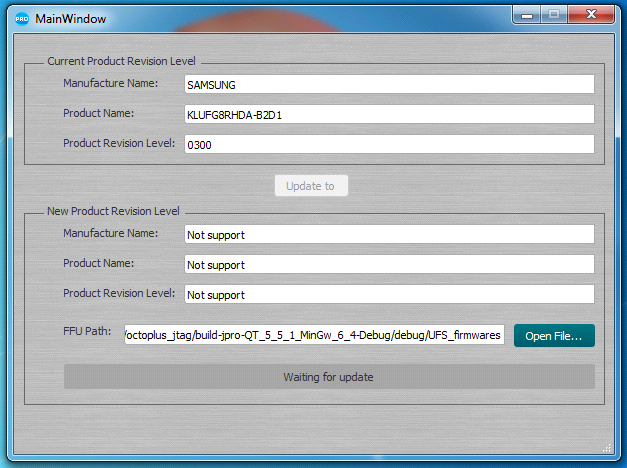
Fig. 19 - Firmware Update UFS recovery window